First click the Start button, and then click “All Apps” (no longer “All Programs”).
You will see a list of all the apps loaded on your computer in ABC order. (Note: The first time, you might only see a blank section. Just click in the blank section to bring up the index or app list.)
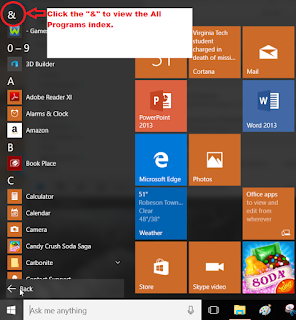 J
JWhen you see the list of apps, just click on the “&” at the top of the screen, OR simply click the letter at the top of the list to view the index.
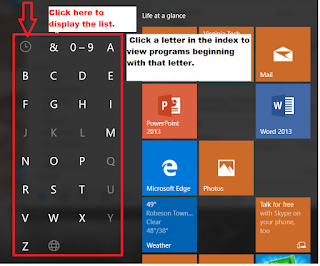
When the Index appears, click on the letter to view the list that begins with the selected letter. For example: To open the Microsoft Solitaire Collection, click the letter “M” and then click the app name.
