Note: These instructions add the "Preview and Print" command to the Quick Access Toolbar. If you are not familiar with this toolbar, see previous Helpful Hint from January 2013 for more information.You can also add this command to the ribbon.
Open Microsoft Word 2010.
Right-click anywhere on the Ribbon.
Click Customize Quick Access Toolbar...
- In the Choose Commands from drop-down box select All Commands.
- Scroll down the commands and select Print Preview Edit Mode.
- Click the Add button in the center of the screen.
- The command is added to the Quick Access Toolbar on the right.
- Click OK.
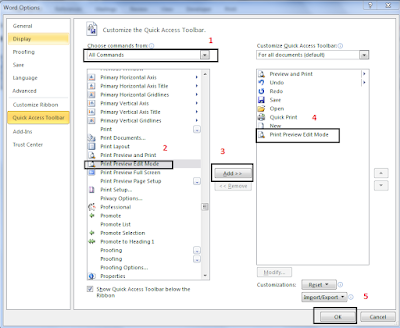
Now you can click the Print Preview Edit Mode command on the Quick Access toolbar to view your document in the old "Print Preview".
 |
| Print Preview Edit Mode command on Quick Access Toolbar |
EMAIL: bev@manwillercomputertraining.com