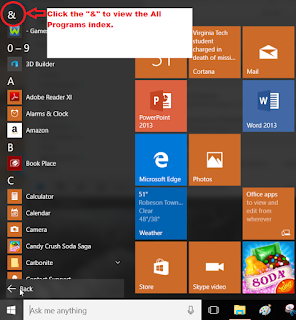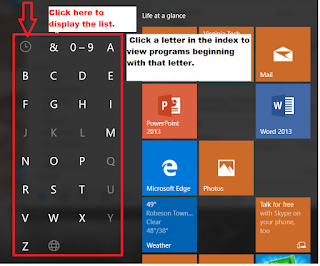In case you
are not aware, Microsoft removed the media player in Windows 10 for many
people. This means you may not automatically be able to play a CD or DVD.
According to
Microsoft, if you upgraded your computer from Windows 7 Home Premium,
Professional, Ultimate or 8/8.1 Pro they have provided you an app that will
install automatically with Windows updates. (Although I haven’t seen it.) It is
named, “Windows DVD Player”. If
you did a clean install of Windows 10 or purchased a new computer with Windows
10, you will not have a Microsoft player.
You can purchase the player from the Microsoft Online Store at a current
price of $14.99.
I found a free player,
VLC Media player, which works great! Click on the link below to
download.http://www.videolan.org/vlc/index.html