Do you have a folder that you access frequently? Why not "pin" it to Windows Explorer for quick access!
Windows Explorer is the directory for all files and folders available to you on your computer.
 This is the Windows Explorer icon which appears on the Taskbar in Windows 7:
This is the Windows Explorer icon which appears on the Taskbar in Windows 7: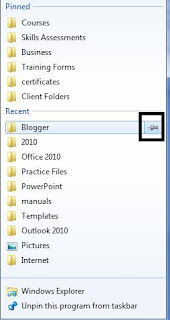 Right-click the Windows Explorer icon. If the folder that you use frequently, is listed, hover the mouse over the folder name and click the push-pin icon to pin the folder to the list. The folder name will move from the Recent section to the Pinned section at the top. This will keep the "pinned" folder available at all times. If there is a folder in the list that you don't want to see, right-click the folder and select "Remove from this list".
Right-click the Windows Explorer icon. If the folder that you use frequently, is listed, hover the mouse over the folder name and click the push-pin icon to pin the folder to the list. The folder name will move from the Recent section to the Pinned section at the top. This will keep the "pinned" folder available at all times. If there is a folder in the list that you don't want to see, right-click the folder and select "Remove from this list". If the folder you want to pin is not displayed in the list, follow the steps below to "pin" the folder to Windows Explorer.
- Open the current location of the folder you'd like to pin to the Windows Explorer icon.
- Click and drag the folder name to the Windows Explorer icon on the taskbar.
- Release the mouse. You should now see the folder in the Pinned section when you right-click on the Windows Explorer icon.
No comments:
Post a Comment