When you use the regular Envelope print option in Microsoft Word you are required to enter the address information in the provided window. Once you click the PRINT button, the window closes, so if you want to print additional envelopes with the same address, you are forced to reopen the same window and reenter the same address. Here’s a way that you can print the same address on multiple envelopes:
1. Open Microsoft Word 2003 and type the name and address on a blank sheet of paper.
2. Click the Tools menu, and then select Letters and Mailings and then Envelope & Labels.
3. The address you selected above appears in the Delivery Address section of the Envelopes and Labels window. (Click the Envelopes tab if the Labels tab is showing.)
4. Click the Options button to choose the correct envelope size and then click OK.
5. Place the envelopes in the printer.
6. Click Print.
7. To print additional envelopes with the same address, click Edit on the menu bar and then click Repeat Envelopes and Labels. (Shortcut: Press Ctrl+Y on your keyboard).
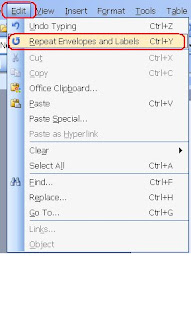
8. Repeat the last step for every additional envelope you want to print.
Note: This option is not available in Word 2007.