When opening a
Microsoft Word 2003 or
2007 attachment from your
email, Word is set to automatically open in a
Reading Layout view (2003) or
Full Screen Reading view (2007). This view makes reading a document more like reading a book, (looking at 2 pages, side by side) however, sometimes this view makes the document more difficult to read. If you don't want your Word attachments to automatically open in the
Reading Layout view or
Full Screen Reading view, you can turn off this option in either version by following the steps below specific for each version of Microsoft Word.
Microsoft Word 2003
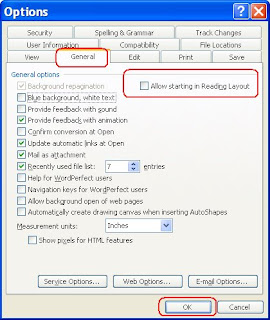
- Open Microsoft Word 2003.
- From the Menu bar, select Tools and then click Options.
- Click the General tab on the Options dialog box.
- Deselect the box "Allow starting in Reading Layout".
- Click OK.
Microsoft Word 2007
- Open Microsoft Word 2007.
- Click the Office Button at the top left corner.
- Click the Word Options button at the bottom of the window.
- From the Word Options box, click Popular in the list on the left side of the window.
- Deselect the option: "Open e-mail attachments in Full Screen Reading view".
- Click OK.
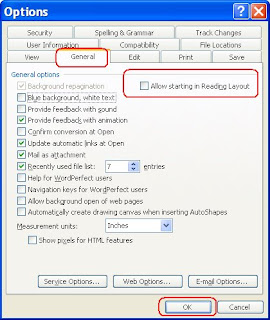
Excellent. Organized. Easy to read.
ReplyDelete